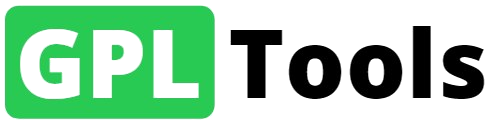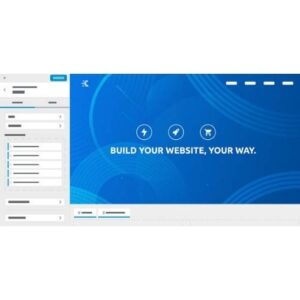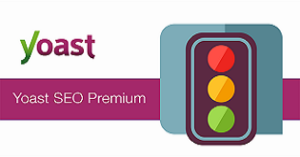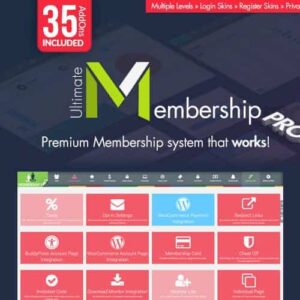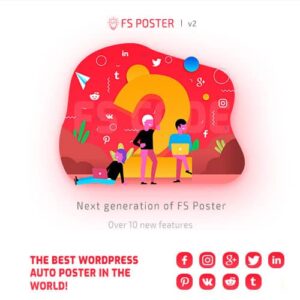WooCommerce Multi-Currency Features
If you have a WooCommerce store, WooCommerce Multi-Currency is a must-have plugin for you. WooCommerce Multi Currency allows your customers to switch between currencies and helps your store accept payments in multi-currency. The exchange rate can be set up manually or automatically. The plugin can automatically get customers’ geolocation and display the price in the customers’ native currency.
CURRENCY OPTIONS
The plugin is flexible with many options for front-end display, update exchange rates option
- Auto-update exchange rate: The plugin automatically updates exchange rates. You can set the time for the automatic update: every 30 minutes, 1 hour, 6 hours, 1 day, 2 days, 3 days, 1 week, 1 month.
- Successful update exchange rate email: The plugin will send a notification email whenever it updates the exchange rate.
- Set the exchange rate manually: The plugin also allows to set up the exchange rate manually.
- Exchange fee: Every time you exchange money from one currency to another, the bank or money transfer operator may apply a currency exchange fee. The difference between the exchange rate they decide to apply and the real exchange rate traded in the market is the currency exchange fee. WooCommerce Multi-Currency allows you to add permanent exchange fees to exchange rates.
- Price formatting: Config how prices are displayed on front-end. Example: $100; $ 100; 100,00$; 100.00$ …
- Custom currency symbol: You can custom currency symbols. Example: United States Dollar can be displayed as USD, US$, $…
- Fixed Price: WooCommerce Multi-Currency allows you to set up custom prices in different currencies in every product. The fixed prices will overwrite the prices calculated by exchange rates.
- Hidden Currency: The plugin allows you to hide currencies that you do not want to be shown on the front-end.
- Select currency exchange rate sever: You can select to update the exchange rate from VillaTheme.com, Google Finance, Yahoo Finance. More exchange rate servers will be added in the future.
- Use SESSION: The plugin will use session instead of cookies to save the selected currency.
- Currency Price Switcher: A switcher appears under the product price. Allow customers to switch the price between currencies.
AUTO-DETECT CURRENCY
WooCommerce Multi Currency can automatically detect customers’ native currency base on their country or language.
Important: Please take note that the auto-detect county features may not work properly with websites/servers that have a cache. Please try out the free version to check if it works fine on your website.
- Detect currency base on customers’ country: The plugin will detect customers’ country base on their IP address, then select their currency to display prices.
- Currency by country: You can select which currency will be displayed to customers from which country.
- Approximate Price: With this feature, prices will be displayed in the default currency. But under that, there will be approximate prices that are displayed in the customer’s native currency. Help customers know how expensive/cheap products are.
- Auto-select currency base on Polylang language: The plugin will select a currency to display prices base on your site language. For example, there are 2 languages on your site English and Spanish, you can select to display prices in GBP on the English site and in EUR on the Spanish site.
- Auto-select currency base on WPML language: Similar to Polylang, but prices will be selected base on WPML’s language.
CHECKOUT CURRENCY
WooCommerce Multi-Currency allows you to select checkout currencies. You can select one or more checkout currencies.
Important: Please take note that to display a payment gateway on the checkout page, that payment gateway must support your default currency.
Example: If you have South African Rand ZAR as your default currency, then you can’t enable PayPal on your checkout page. Because PayPal does not support ZAR, even if you used Multi-Currency to change ZAR to USD on the front-end.
- Allow multi-currency payment: Customers can purchase in their selected currency. To use this feature, you need a payment gateway enabled on your site that supports the customer-selected currency.
- Selected check-out currencies: The plugin allows you to select check-out currencies. For example, you can display prices in 4 different currencies on your shop but accept payment in 2 currencies only.
- Display payment methods based on currency: You can select which payment gateway will appear on the checkout page base on the currency.
- Checkout Currency on Cart page: Change the currency on the Cart page to check out currency.
SHORTCODES
The plugin provides you shortcodes to display currencies exchange widgets, exchange rates on the front-end.
- Currency Selector widgets with different front-end styles.
[woo_multi_currency]
[woo_multi_currency_plain_horizontal]
[woo_multi_currency_plain_vertical]
[woo_multi_currency_layout3]
[woo_multi_currency_layout4]
[woo_multi_currency_layout5]
[woo_multi_currency_layout6]
[woo_multi_currency_layout7] - Exchange rate shortcodes allow you to display live exchange rates on the front-end.
[woo_multi_currency_rates currencies=” GBP, EUR”] These shortcodes will display the exchange rate between GBP, EUR, and your default currency on the front-end. You can change to other currencies by change the currencies codes GBP, EUR
[woo_multi_currency_exchange price=”100″ currency=” EUR”] Example I have USD as my default currency, this shortcode will display the EUR amount converted from 100 USD.
DESIGN
The plugin can be displayed on the front-end as a widget or a currency bar.
- Currencies bar design: – Type in your currencies bar title, it is “Select your currency” by default. – Select currencies bar position left or right. – Style: there are 5 styles for you to select currency code, currency symbol, flag, flag + currency code, flag + currency symbol. – Colour and background color. – Conditional tags: select which page where the bar will appear by using WordPress conditional tags, WooCommerce condition tags.
- Widget design: You can custom the widget title and widget styles are available to be selected.
- Custom flag: Some countries use the same flag, this option will help you to display the country as a currency right.
- Custom CSS: All of these options are not enough? You can add your own CSS to design your widget and currencies bar.
- Collapse Currencies Bar: Allow to minimize the currencies bar on the front-end. The currencies will appear as one currency and display fully when customers hover their mouse on it.
FRIENDLY INTERFACE
The plugin is developed in optimal settings. After successfully installed, you just select the currencies you need and click Save. All the support requests will be answered within one business day.